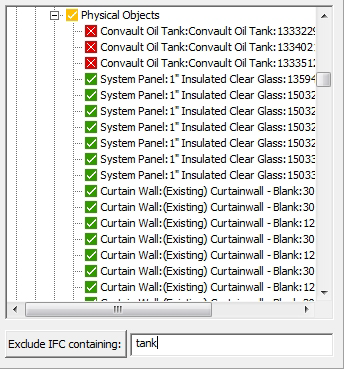Selecting the IFC CAD file and its contents
This procedure describes how to select your IFC file, check its contents, and select/deselect content before proceeding.
To select the IFC file:
- Select .
-
In the 'Open' dialogue box, navigate to the IFC file you want to
import and click
Open.
After a moment's processing while LEGION Model Builder inspects the file, the IFC Import dialogue box will be displayed with various settings already selected.
-
If you want to change the IFC file in question, the 'Files
selection' panel at the top of the dialogue enables you to do so. You either
can type the location and file name directly into the long input field, or you
can click the Browse button
 and navigate to an alternative
file. In either case, click
Open selected file to load the new file data.
and navigate to an alternative
file. In either case, click
Open selected file to load the new file data.
The 'IFC Content' panel to the left of the dialogue contains the tree structure of the selected IFC file content (all the elements that are useful and relevant to LEGION Model Builder). In the first instance, every relevant element is selected for import (as indicated by the white ticks on green).
Just above the tree structure you can read the units, dimensions and offset of the IFC plan. The tree structure represents the hierarchical structure of IFC files (Storeys → Spaces → Zones with all their associated elements within these categories). As with other tree structures in LEGION Model Builder, you can expand and shrink the branches to see or hide the available information.
- Click on items in the tree to select or deselect them for import. The white tick on green indicates a selected object; a white cross on red indicates an excluded object; and a white tick on amber indicates a category with a mixture of selected and excluded items.
- If you would like to exclude any elements by text string, type directly into the field labelled 'Exclude IFC containing:' and hit Return. The field is not case sensitive and you can enter partial words. In the screen shot above, 'tank' has been entered to exclude all elements with this word in their description.